When you sign up for your online playbook, you get to create your password. Like most services recommend, I would recommend using something that is easy to remember, hard to guess, and changing the password time to time. After you create your players or coaches, you determine their password. However, that’s not always the password they want. How do we fix both of these problems and change our password?
At the top right of every page of your online playbook, there is a link named Profile. It’s right between your name and the Log Out link.
We’re going to press on that link as our first step. Here is some information about us and our team, like our name, position, email, our team’s name and team’s color scheme.
Probably the most important part is the Change Your Password area and this is the area we’re concerned with. This is pretty standard and accepted for most web applications to the point of it being assumed there will be a section like this, and in our playbook web application it’s the same.
In the first area, we type in our old password. That’s simple and straightforward. In the next two sections, we are going to type in our desired new password twice. We do it twice to make sure that the password is correct and there aren’t any mistakes.
We can then press the Change Password button and instantly our password has been changed. After that, we can continue using our online playbook as normal.
When we logout after we’re done, the next time we come to OnePlaybook and want to login, we just have to use our new password, and we will be all set.
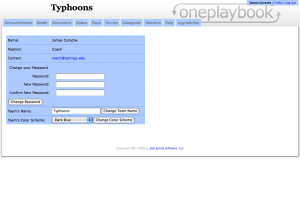
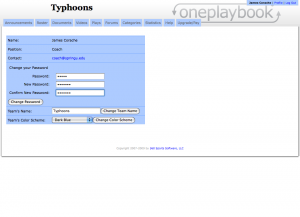
 Subscribe in an RSS Reader
Subscribe in an RSS Reader
 Subscribe by Email
Subscribe by Email